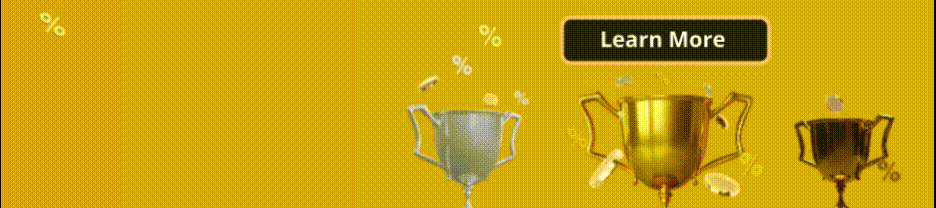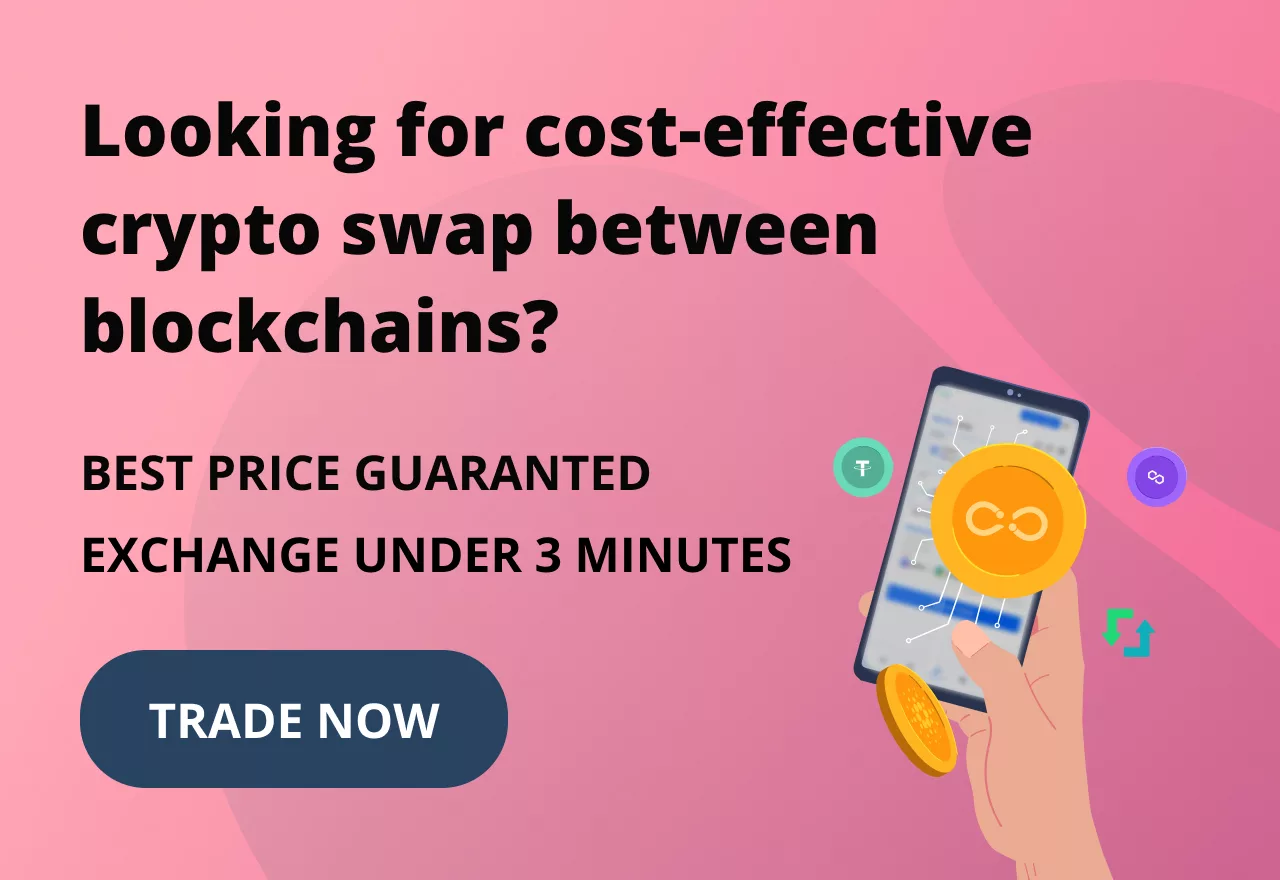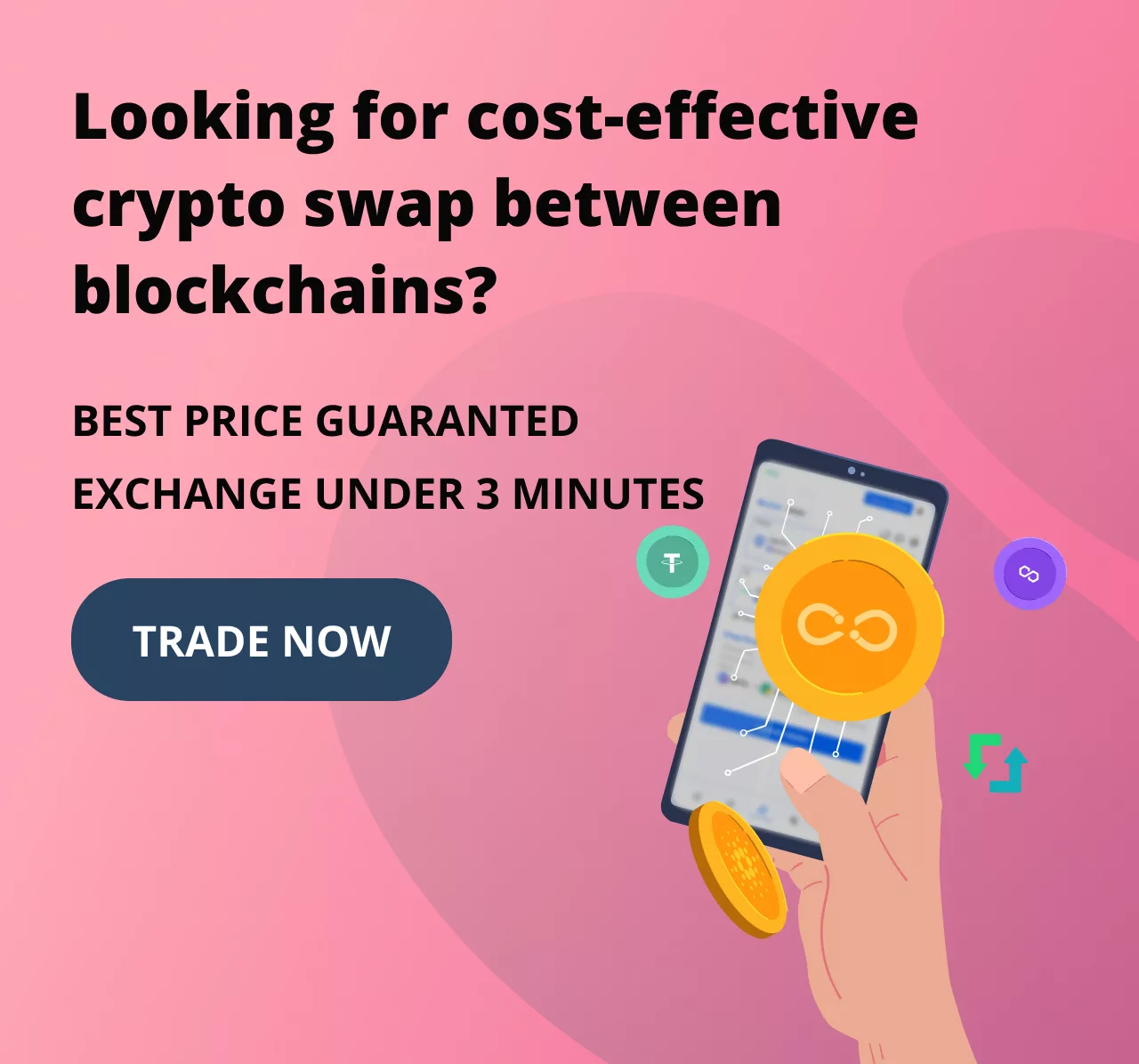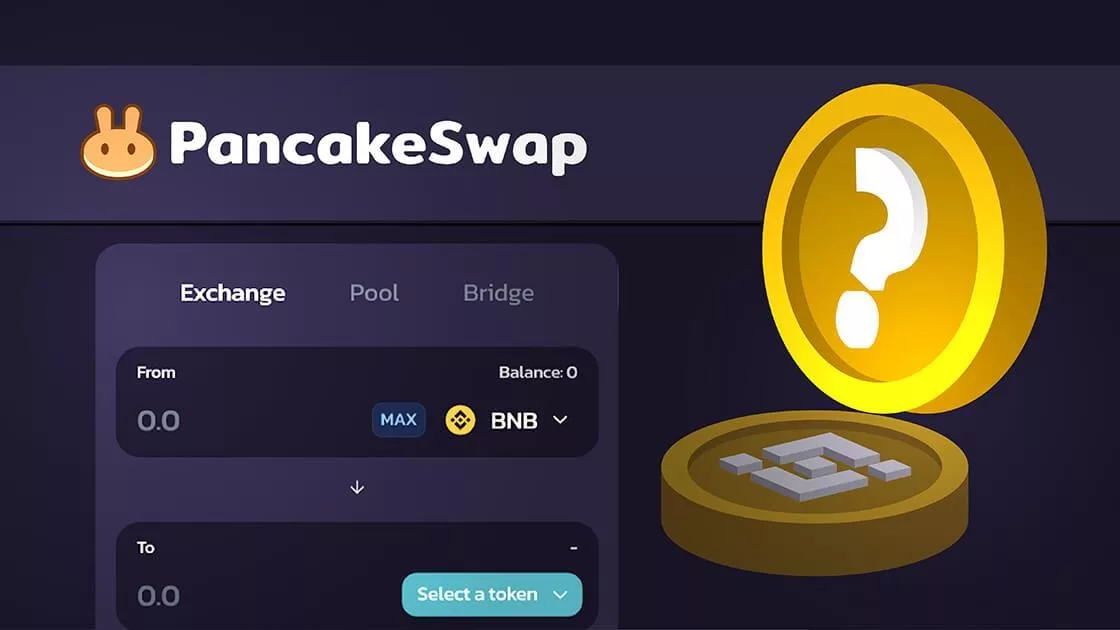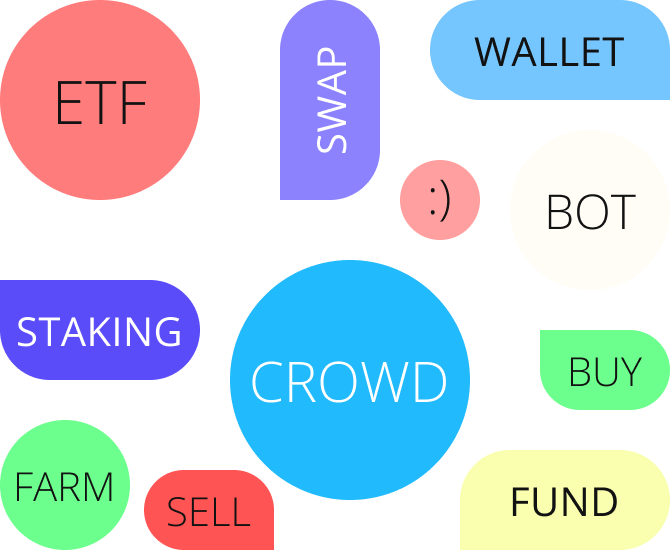For a cryptocurrency investor, nothing is more frustrating than the wallet or exchange showing incorrect balance. Sometimes you want to exchange your crypto assets to something else, but the incorrect balance holds you back, especially for those assets that are highly volatile. This can happen because of technical issues or not paying attention to small details. Technical issues that originate from the wallet or exchange themselves can only be solved by them and you can’t do anything about it, and you simply need to wait. But there are some issues that come from not paying attention to small details, for which we are here to help you.
What to do if PancakeSwap doesn’t show my BNB balance?
Before panicking, you need to check some things to make sure that there’s nothing wrong on your side. Even experienced users may sometimes forget to check small but important things, so you need to double-check them before anything. Things like the network you are on, the type of token you have in your wallet, and other technical issues. So let’s dive in.
Make sure your BNB is Smart Chain
PancakeSwap works with BNB Smart Chain, which is a BEP20 token. Make sure that the BNB you have in your wallet is BNB Smart Chain, and not ordinary BNB which is a BEP2 token.
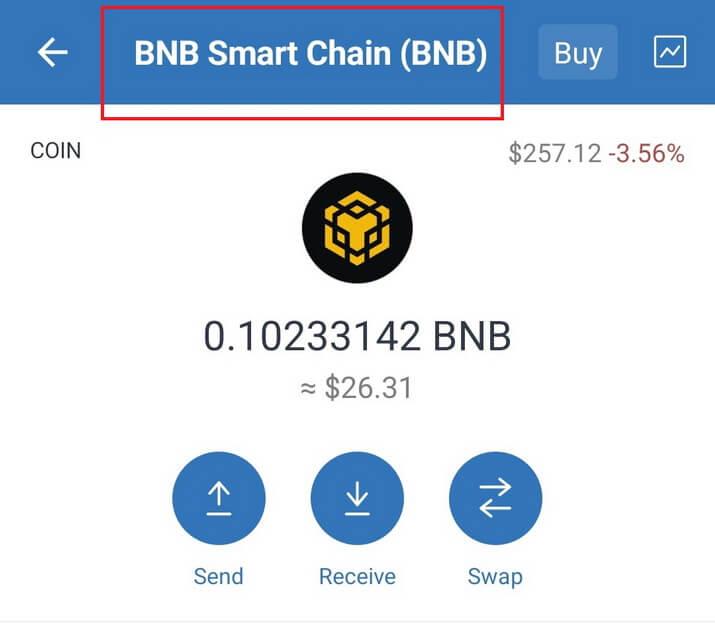
So that balance that PancakeSwap displays to you is your BNB Smart Chain and you need to swap BNB to BNB Smart Chain to be able to conduct your transaction. It is a simple process that is done through a smart contract in Trust Wallet itself.
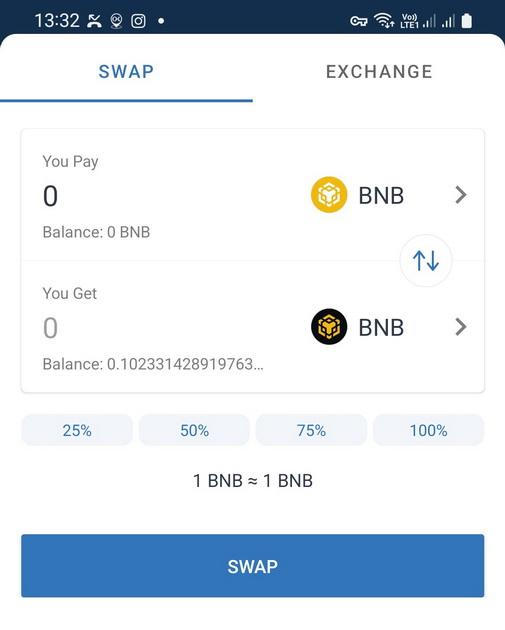
Check your selected network
There are a multiple networks you can choose for your PancakeSwap, and the number of these networks may increase or decrease. If you want to conduct your transaction on the BNB Smart Chain network, make sure that you have selected the right network. The network icon is on the top right corner of your screen.
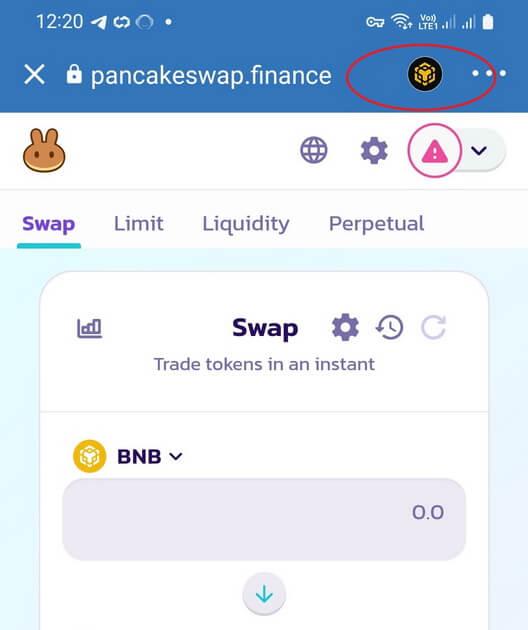
Tap on the network icon to see the list of supported networks for PancakeSwap.
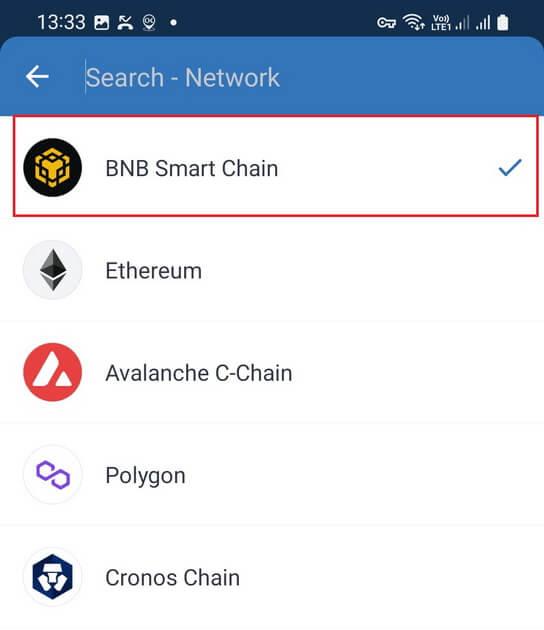
Make sure that BNB Smart Chain is selected. If another network is selected, your balance will show 0.
Endless Opportunities Await
Unlock endless possibilities with our feature-packed decentralized crypto exchange
Restart everything!
Sometimes other technical issues may cause the problem. So, here’s how to deal with those issues:
- Make sure you are connected to the Internet.
- Close and reopen Trust Wallet.
- Restart your device.
- Retry in an hour in case there are technical issues with the servers or the app.
As stated before, even experienced users may sometimes forget to check the above issues. If the problem persists after doing all the things above, contact PancakeSwap and explain the problem to them.